 . You
will notice that on the right hand side of the dialog box a lot of
``Zoo modifiers'' will appear. By use of these modifiers you can
influence the zoo extraction process.
. You
will notice that on the right hand side of the dialog box a lot of
``Zoo modifiers'' will appear. By use of these modifiers you can
influence the zoo extraction process.
As our first example we want to extract a whole zoo archive file. Its name is EX1.ZOO.
When you have selected the ``Zoo ...'' menu item from the ``File'' menu the zoo dialog box will pop up and allows you to enter zoo parameters. The first parameter you have to select is the zoo archive file. You can do that with the GEM file selector box which will appear automatically. Navigate the file selector to the directory where EX1.ZOO is stored and select the archive file. The file selector box disappears and the file name is shown in the ``Archive'' field.
To extract all files from the archive select
 . You
will notice that on the right hand side of the dialog box a lot of
``Zoo modifiers'' will appear. By use of these modifiers you can
influence the zoo extraction process.
. You
will notice that on the right hand side of the dialog box a lot of
``Zoo modifiers'' will appear. By use of these modifiers you can
influence the zoo extraction process.
For now we will not select a zoo modifier but simply click at
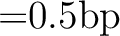 .
zoo starts up, extracts every file from the archive and writes it to the
same directory where EX1.ZOO is in.
.
zoo starts up, extracts every file from the archive and writes it to the
same directory where EX1.ZOO is in.